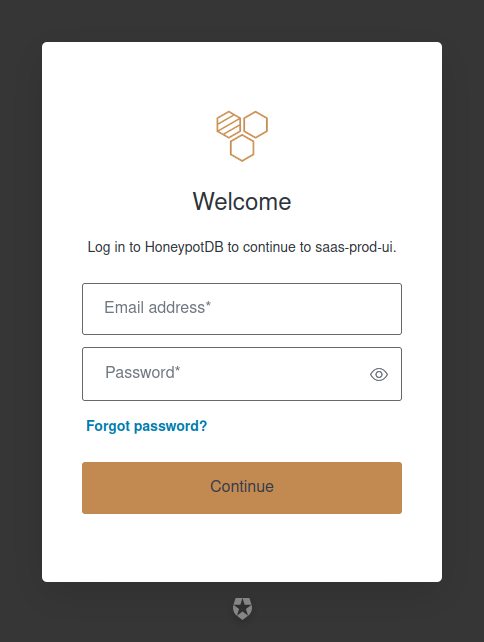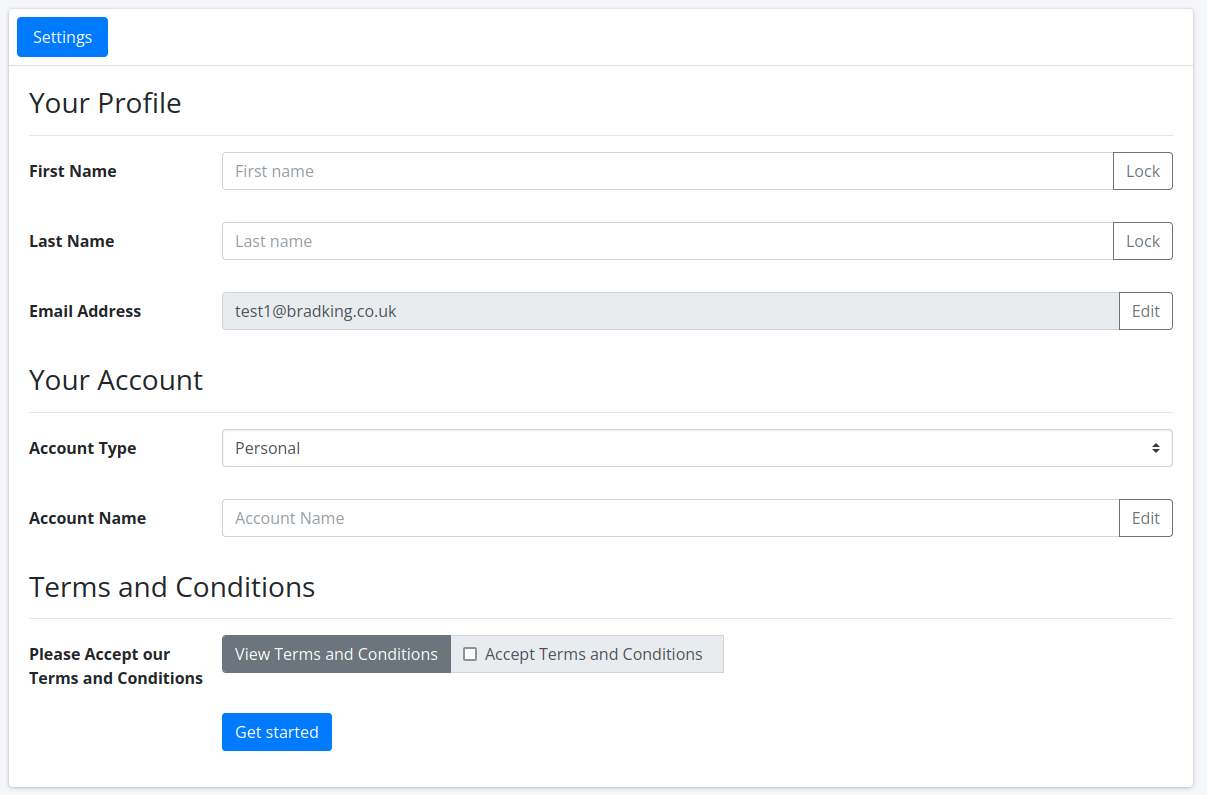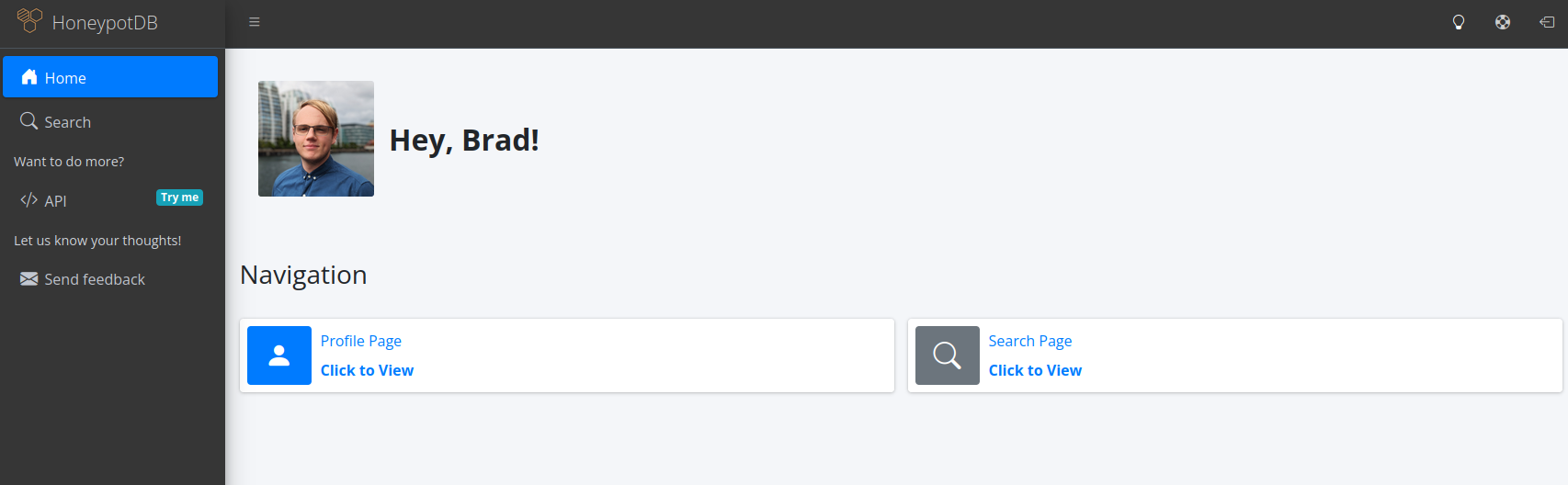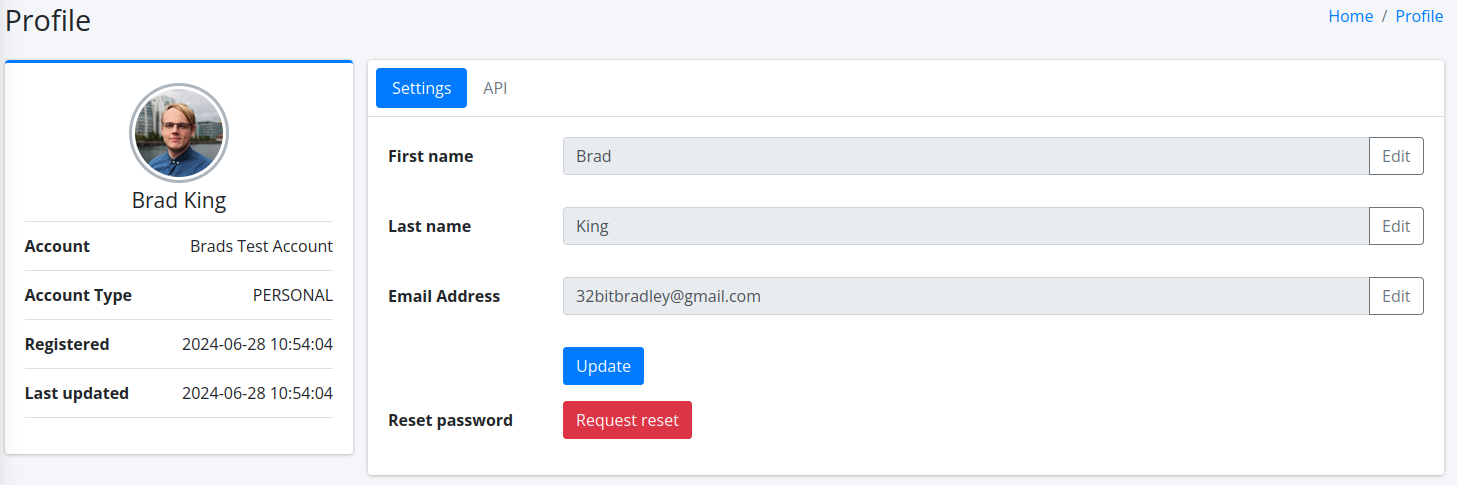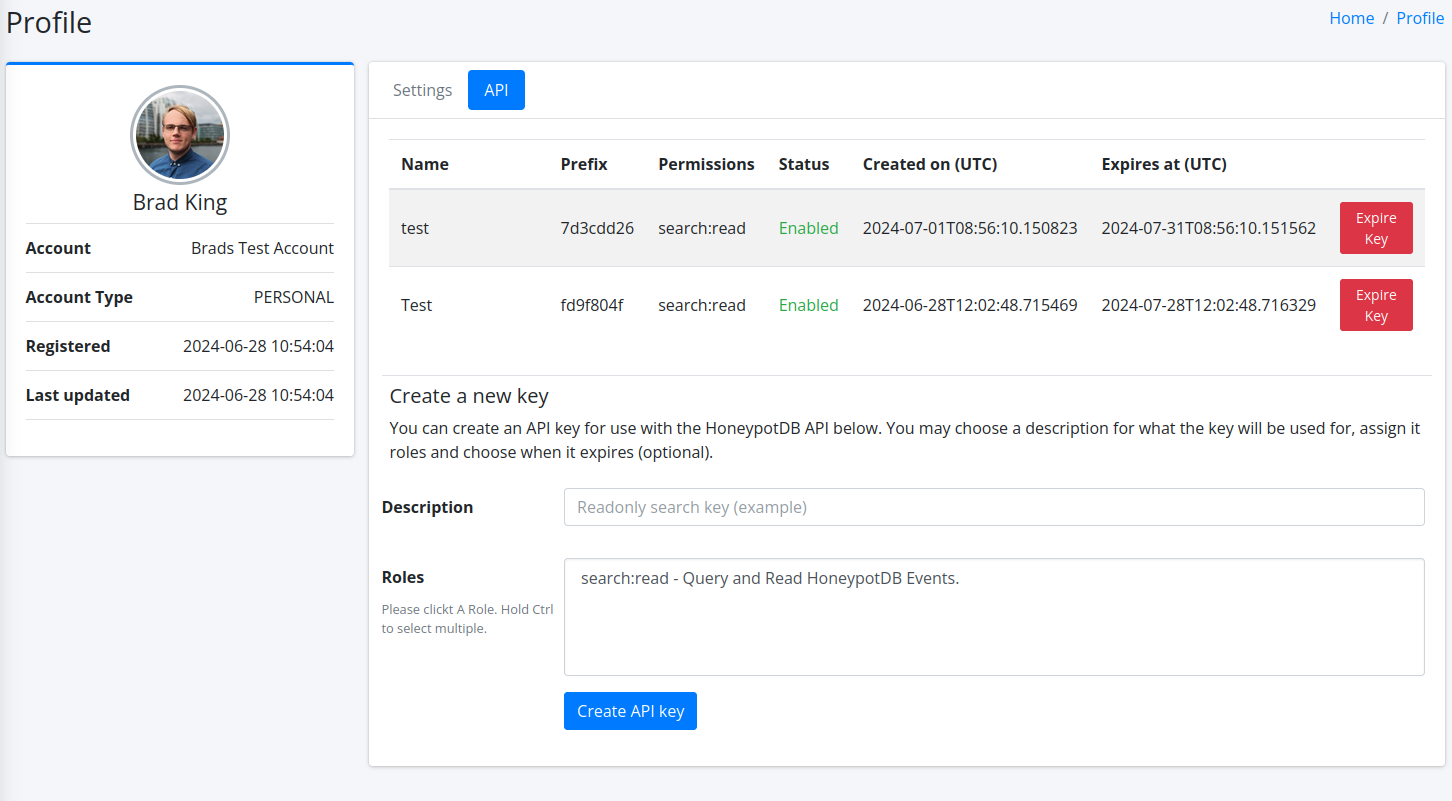Getting started
This guide walks through the process of logging into and creaing yur HoneypotDB account, creating an API key and performing a basic Search via the app.
Accessing the platform
Restricted to Beta Testers
We're currently restricting platform access to our Beta Testers. Learn more at https://honeypotdb.com/beta-program
Logging in for the first time
Our web application can be accessed at https://app.honeypotdb.com or via the LOGIN TO APP button in the top right of our website.
If not already logged in, you'll be presented with a login prompt.
If you're part of our beta program, an account should have been set up for you with your email. Please contact your organization and/or the HoenypotDB support team if you need additional users creating.
To set your password, please use the 'Forgot Password?' button to reset your password. You'll receive an email to proceed in the usual way.
Once your password has been set, you may return to the login screen and login with your credentials.
You'll then be presented with a welcome wizard.
Please complete the form, providing your name, type of account and a name for your account.
Everyone gets a personal account
We're currently building our multi-tenant functionality, and as such everyone is currently assigned a unique Personal account, including members of organizations.
In the future, your account may be converted to an organization account if required.
Please carefully read our service terms and conditions and confirm your acceptance with the checkbox before hitting 'Get Started' to proceed.
Navigating the app
Once you've set up your account, you'll see the home page of the app. Over time this will fill out as we add more exciting capabilities and intelligence.
Navigating the application is pretty self-explanatory with our current capabilities on the left navigation pane and dark theme (of course), support button and logout button in the top right.
From the home page, you may access the profile section. Here you may edit your persona details, request a password reset and create API keys.
Next Steps
That's it, you're ready to start taking HoneypotDB for a spin. Take a look at the guides below as suggestions on what to do next: